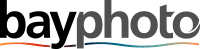08 Oct Preparing Print Ready Files with JONDO
When ordering custom products through JONDO’s API (Application Programming Interface), a print-ready file is necessary to produce a high-resolution print product. Whether customers are using your designs or they have created their own, here are some recommendations on how to make a print ready file in order to get the best outcome.
JONDO Templates
JONDO offers print ready file templates to make sure all your print files are set up correctly to be easily processed through our proprietary workflow. Our templates are available for our most common and popular products and sizes. Make sure to save your final files in a .jpg or .jpeg format for the best results.
![]()
JONDO GO Generator for Preparing Print Ready Files
JONDO’s newest solution for preparing print ready files is our file generator offered in our JONDO GO platform. This streamlined process allows users to generate print ready files for a series of products by uploading a CSV spreadsheet file.
![]()
For access to this tool or additional information, please reach out to us.
A Few Items To Consider When Preparing Print Ready Files
What is a print ready file?
Print ready files are digital documents that have been correctly prepared (ex. dimensional size, physical size, DPI, resolution, color) so that it can be printed accurately and of the highest quality by JONDO’s print manufacturing facilities. However, JONDO has made the process of preparing print ready files streamlined for our clients, to ensure you receive accurate and outstanding results every time. From our API, to our tech mechanisms in our JONDO GO portal– preparing print ready files has never been easier.
Image Resolution / DPI for Print Ready Files
JONDO accepts images with a DPI range from 32-300. DPI, or dots per inch, is a measure of the resolution of a printed or digital document. The optimal DPI for most image files is 150dpi. In cases of small text and other graphics that require the highest resolution and sharpness, we recommend 300dpi. 8-bit image files are preferred.
From a design perspective, it is also important to consider subject and image content relative to the size of the overall print. This is especially true when it comes to collage imagery. For example, on a 16×20 print, a collage of 9 images may result in individual images on the print that are too small while a collage of 4 images may be more visually pleasant for that 16×20 print size.
Certain substrates also have a more pronounced texture on the surface of the print such as with our matte and gloss canvas prints. This may result in softer image results in situations where crisp edges are desired. It is important to choose the right substrate for your image content. As an example, our semi gloss paper is a great way to reproduce smaller image sizes with sharp detail.
![]()
Positioning of Text/Image
It is important to check that the critical subject matter of your print files and designs fall within the printable area. The print-ready file templates offered by JONDO assist you to ensure your important imagery is visible.
Font Size
When using a font on images, the best practice is to use a sharp, readable text with strong thickness and a large font type based on the size of the print dimension. As a minimum threshold, we suggest simpler sans-serif fonts at 12 point size or higher. More adorned fonts with serifs tend to lose their crispness when printed. In situations where reverse type is used (ex. white text on black background), these considerations are even more important. Lastly, make sure to distinguish the text from the image background by using sufficient contrast of colors. We recommend running test prints of your images to ensure they are designed to meet the print quality you are expecting.
![]()
Canvas Wrap Types
There are a few different types of gallery wrap borders that can be added to custom canvas prints which include solid, full image, or mirror wraps. Solid wrap uses a solid color to add a border to the gallery wrap side of the canvas. Full image wrap uses the entire image to wrap around the face and sides of the canvas to create a seamless and edgeless canvas print. For mirror wrap, the image is mirrored at its edges and wrapped around the side of the canvas to create the gallery wrap.
![]()
Bleed & Double-Sided Products
Some products have a required bleed. Please refer to our provided print ready file templates for further details.
For double-sided products such as personalized pillows, custom mugs, and rigid yard signs, we require a final print ready file that contains both sides.
![]()
Color Gamut
Color gamut is a complete subset of colors or the range of colors a device can produce, record, or recognize. JONDO maximizes our materials and color profiles to provide the best representation of the image files. Our profiles are created to provide the largest color gamut available. If you are creating files on your computer, we recommend having your monitor color calibrated. Ensure the file submitted for printing has an embedded ICC (ideally, for the color space the file was created in) and when possible, leave the image in the RGB color mode.
When creating artistic content, leverage wide-gamut color spaces to maximize color gamut and saturation, such as RGB = Adobe 1998 or CMYK = GRACol2013_CRPC6.
For photographic content principally of people, the sRGB color space is best.
![]()
ICC Color Profiles
We recommend that ICC profiles be embedded in the image file to ensure there is no color variance between what is submitted to JONDO and the printed result. U.S. Web Coated (SWOP) v2 and sRGB IEC61966-2.1 will be referenced in the absence of an ICC profile. If soft proofing, we recommend SWOP and sRGB for previewing. Although JPEGs can be submitted in CMYK, we highly recommend saving JPEGs in the RGB color space or mode for best results. All files will be assessed in the sRGB IEC61966-2.1 color space. If a JPEG is submitted in another color space, the RGB color profile for the image will be referenced.
While we can ensure that all of our printers maintain the same color profiles and output, there may be some variance between what you see on your monitor versus the printed image. If you would like to ensure that your printed product matches your exact expectations, it is best to run test prints.
![]()
When hosting images on a cloud service, they will need to be set as “public” and not “private” to be accessed by the JONDO system and prevent order delays. A secure recommended service for this would be Amazon Web Services (AWS).
File locations such as an HTTP URL: http://www.example.com/images/123.jpg.URLs should follow these guidelines:
- 1. Only one HTTP or HTTPS tag in the string
- 2. No redirects.
- 3. The URL ends with a file extension.
- 4. Images oriented with top of content as top of file.
- 5. Do not use Dropbox or Google Drive links.
![]()
Making sure that the submitted print ready file is accurate and contains all specifications is essential to the product outcome and satisfied consumers. For any further questions, please contact a JONDO team member today via our fulfillment form provided below: